Category Menu
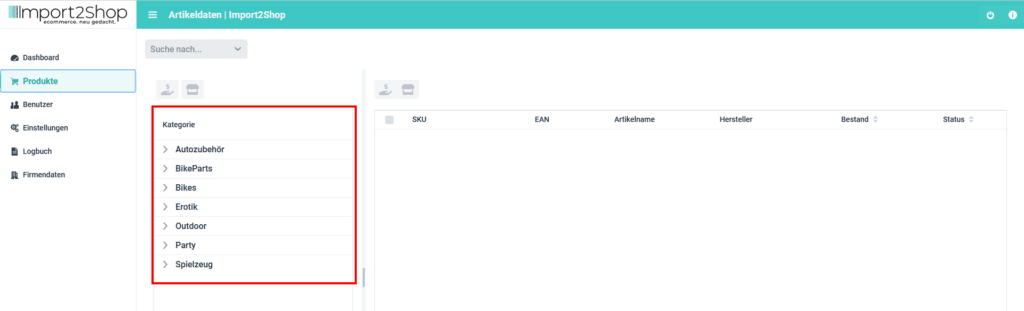
On the left side of the overview you will see the category menu (here marked in red).
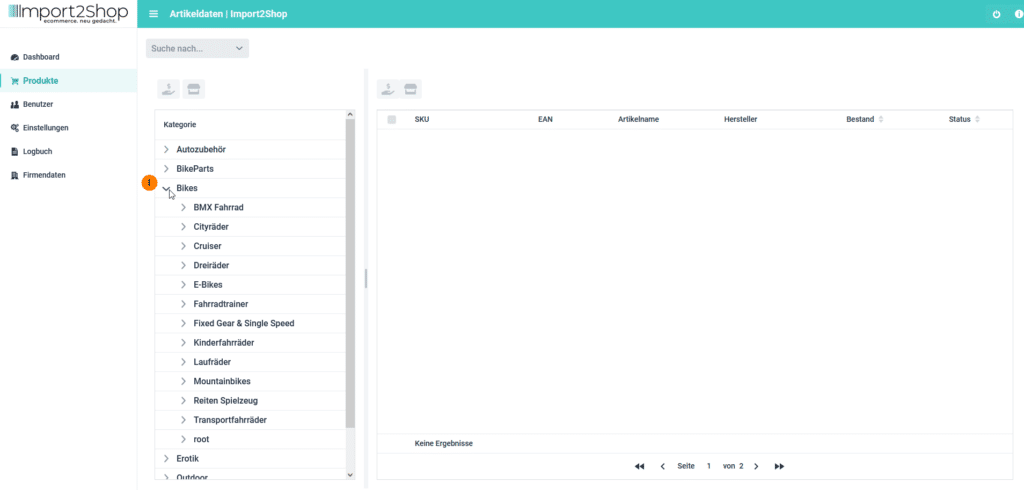
By clicking on the respective category, the subcategory structure is expanded.
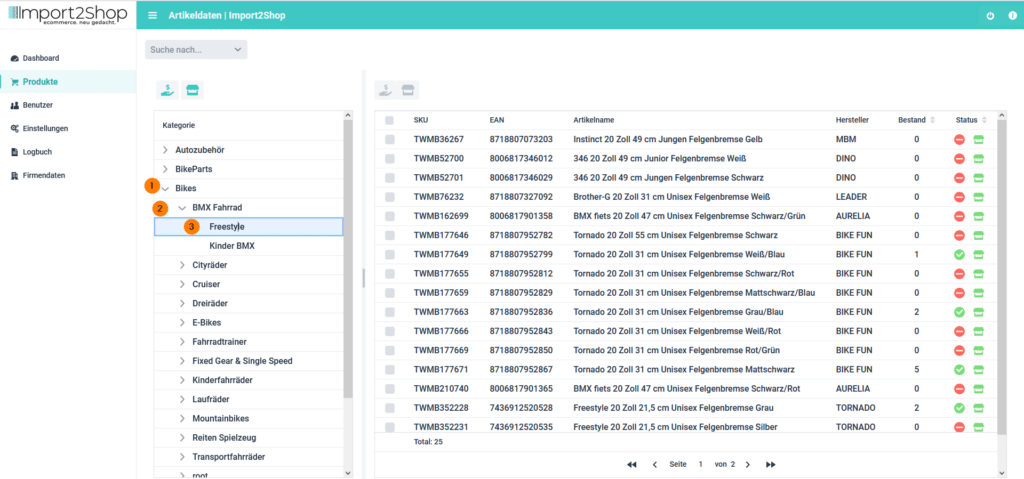
As soon as you have reached the last subcategory or an intermediate category with articles, the products of the category are displayed on the right.
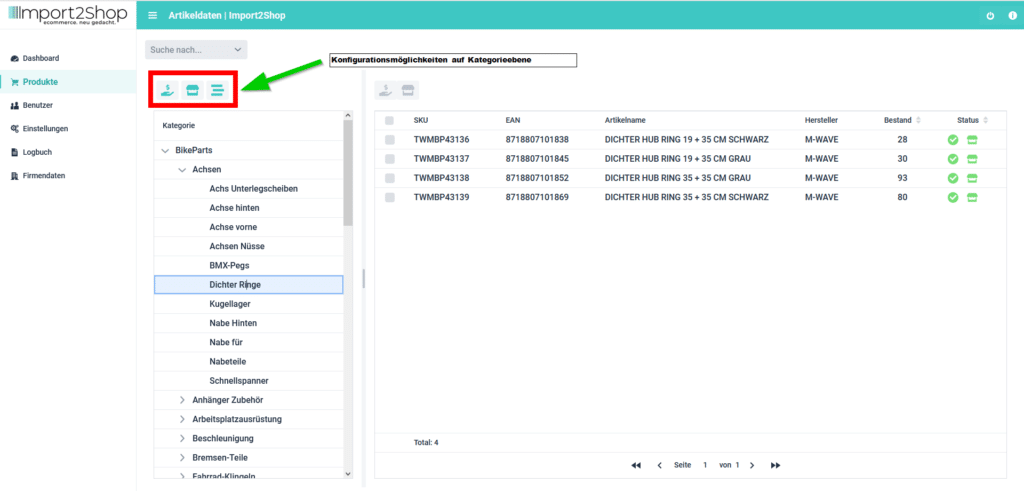
From this level you have the option of making configurations at the category level.
Assign price template to category
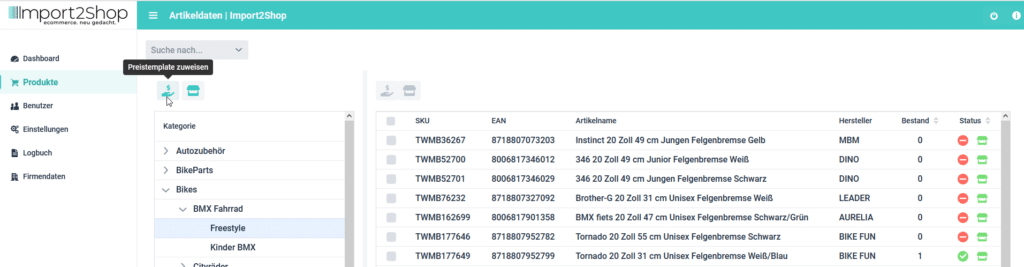
Assign a price template to the category:
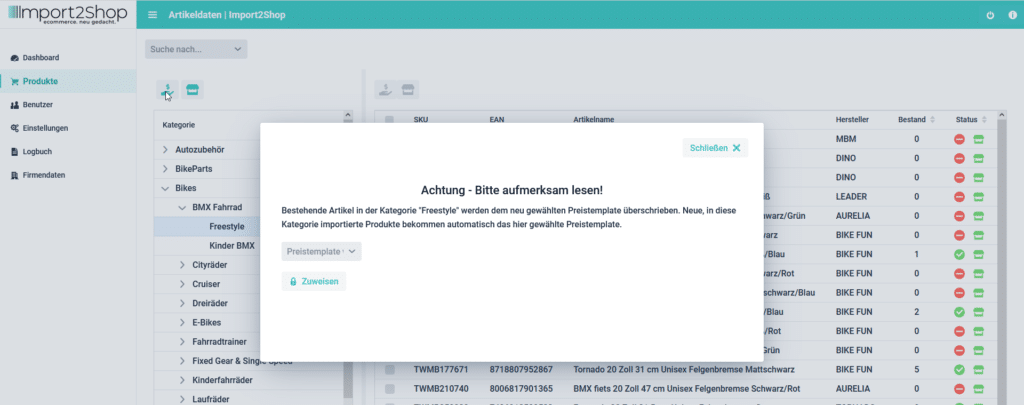
After clicking the hand icon, a pop-up appears in which you can assign the price template to the category. All items that are currently in the category and all items that will be included in the category in the future are then calculated using the newly selected price template.
Products of the category
enable / disable for marketplace
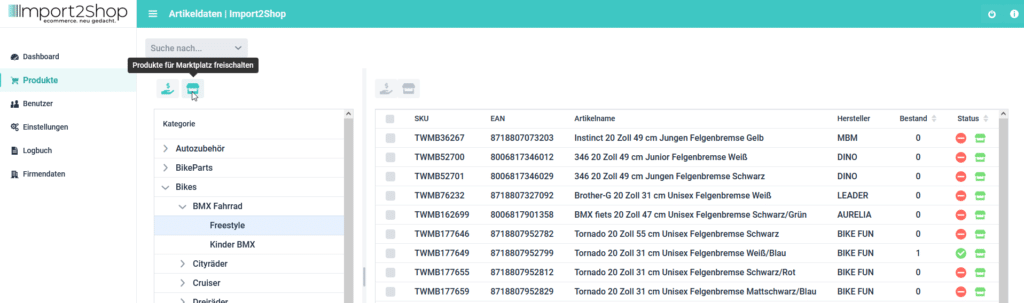
Enable or disable all items in the category for the marketplace.
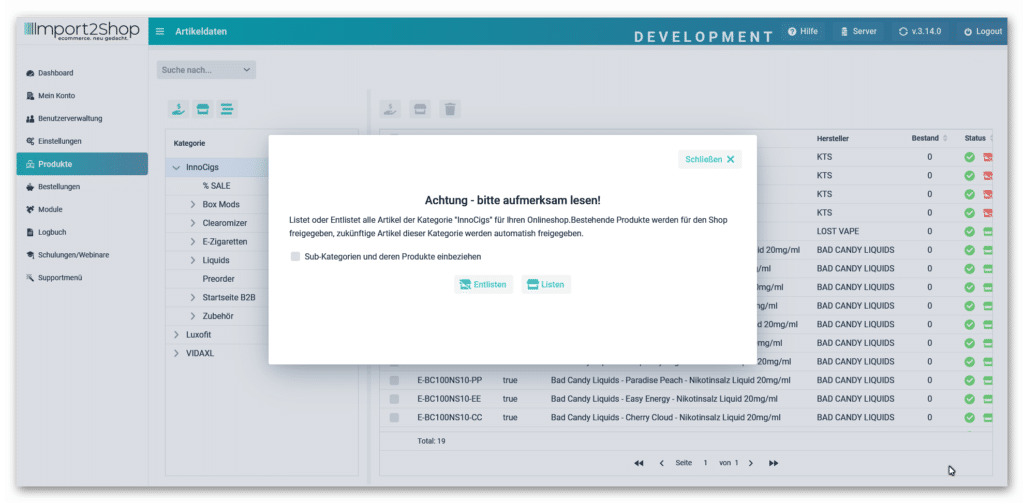
After clicking the market stall symbol, a pop-up appears in which you have the option of releasing or deactivating all items in the category for the marketplace. All articles that are currently in the category as well as all articles that will come into the category in the future will then be activated or deactivated based on the setting that has been made.
With the option “Include sub-categories and their products”, you have the possibility to activate or deactivate all sub-categories with their products. This means you don’t have to select each individual subcategory.
Shop category mapping
This feature is not available to Shopify users.
IMPORTANT!!
The category mapping must be set before importing the items into the shop.
If the items have already been imported, the mapping only applies to new items that the wholesaler has published in the mapped category.
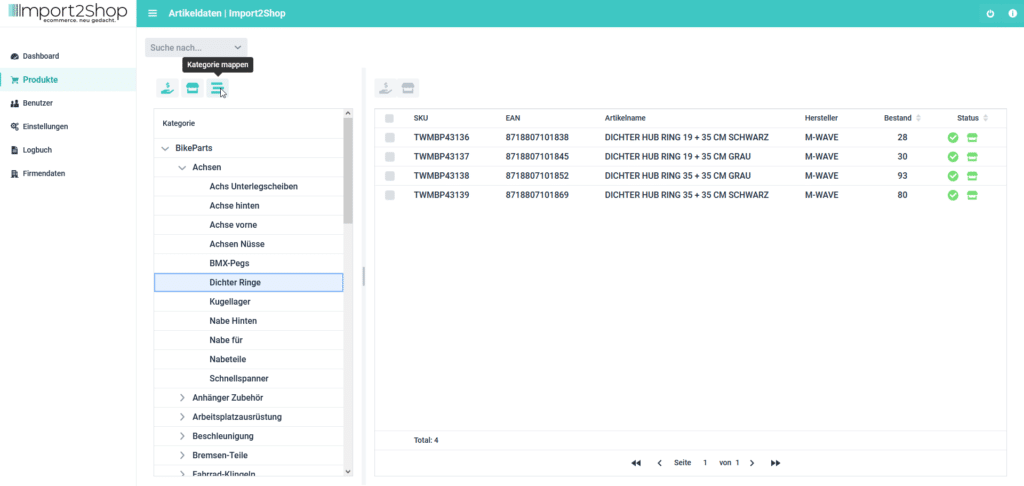
Map category with a shop category
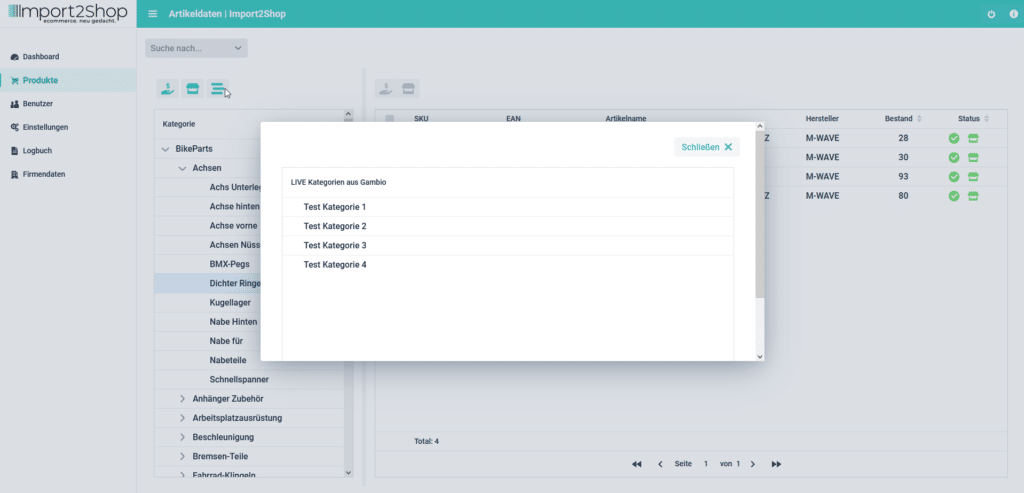
After clicking on the category tree symbol, a pop-up appears in which you have the option of assigning the selected wholesaler category to a shop category. The shop categories are loaded live via the API when clicked.
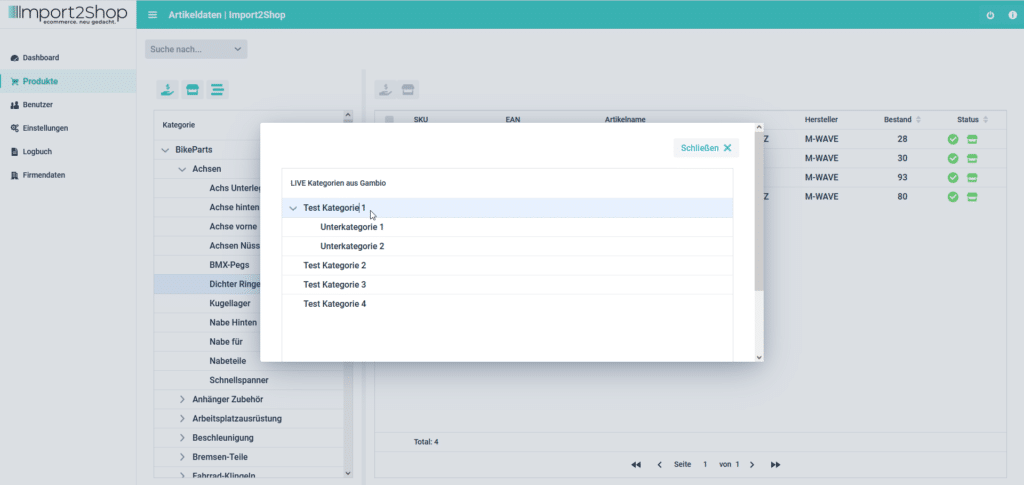
If the main shop category has subcategories – you can reach them by clicking on the category name.
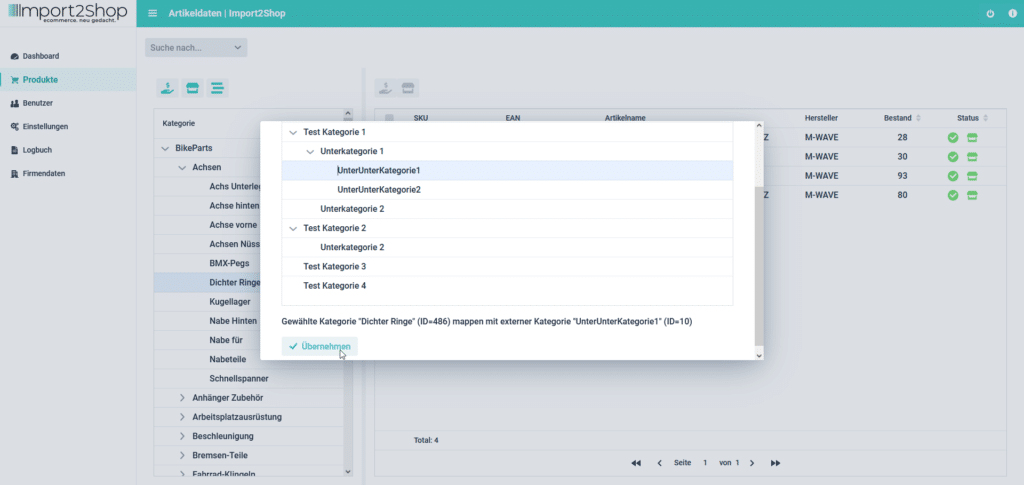
As soon as you have found the right category, mark it and confirm the selection with the “Apply” button at the bottom.
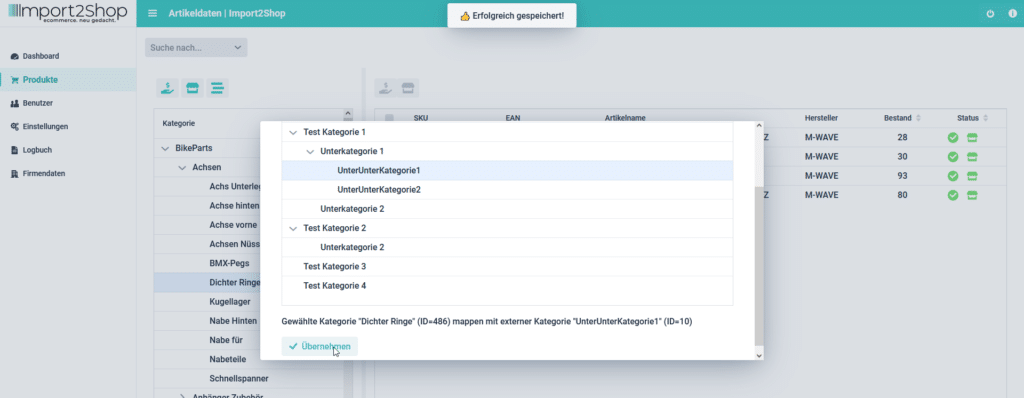
The message “Successfully saved” appears in the middle of the top edge of the screen. All articles and also future articles of the selected wholesale category are now imported into the selected shop category.
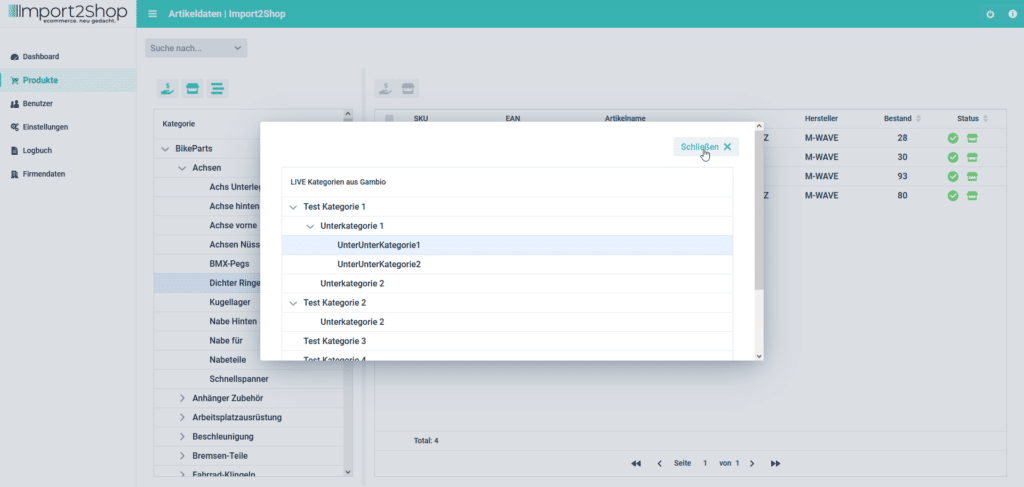
You can now close the pop-up window again using the “Close” button.
Now reload the page once.
You can then recognize successful mapping by the small blue chain links to the right of the category.
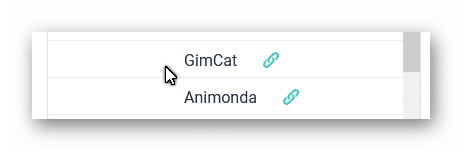
Import articles from unmapped categories loosely into the New Items category
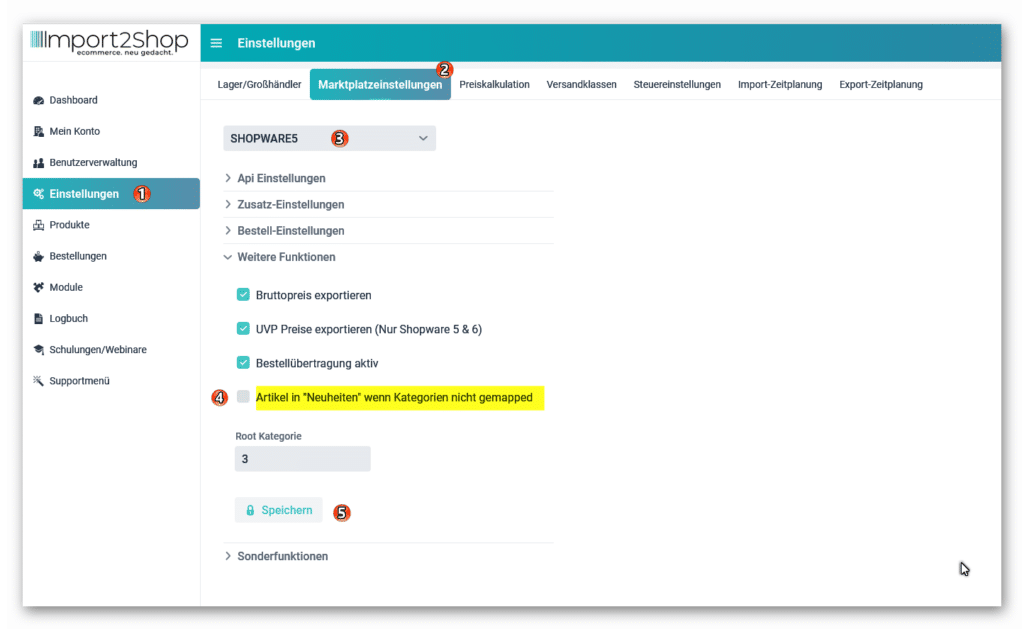
If you work with category mapping and the wholesaler publishes new categories, a second category tree with the missing unmapped categories will be created in your shop.
You can prevent this using the function shown in the image. This imports the items loosely into a category called What’s New.
If articles are imported there, you can check which category has not yet been mapped and then do this later.
You can move the products from novelties directly into the desired category in the shop.
New products that come into this category after mapping are imported directly into the desired (mapped) shop category.



