-
Manual
Configuration shipping classes
In the Import2Shop NextGeneration shipping classes module, you have the option of storing fixed amounts (net, excl. tax) for the respective shipping class. This is only possible if wholesalers deliver these in their feed.
The fixed amounts are added at the end after the price calculation on top if this has been activated in the price template.
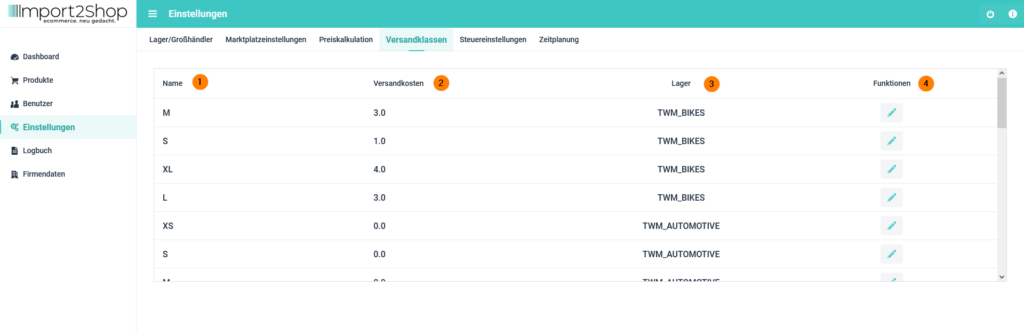
- Name: Name of the shipping class (as specified by the wholesaler).
- Shipping costs: The fixed amount you have deposited (net excl. tax) for the shipping class.
- Warehouse: wholesale / warehouse to shipping class.
- Functions: Edit button to store/edit the fixed amounts.
Create / edit shipping classes prices
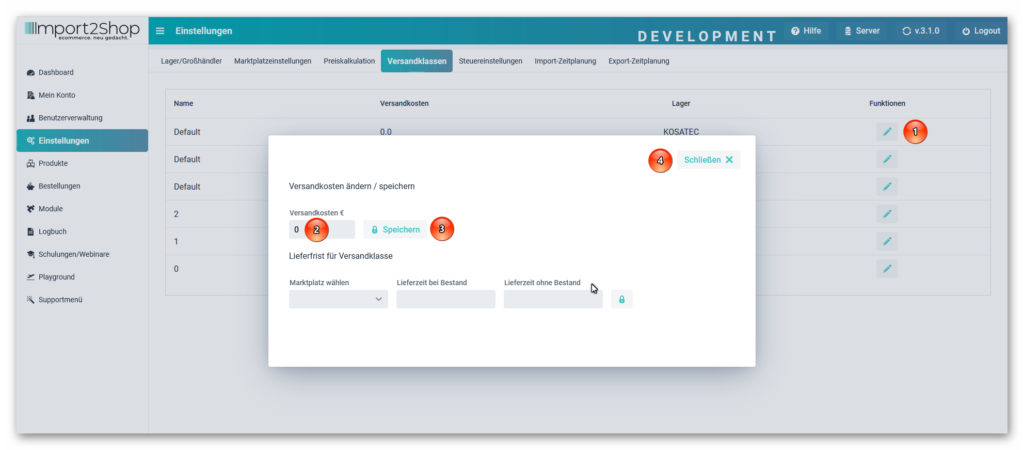
Create shipping classes prices
- Pen button: A pop-up window opens to store / edit the shipping costs for the selected shipping class.
- Shipping costs €: Fixed amount (net excl. tax) for the selected shipping class.
- Save button: Save saved settings.
- Close button: close the pop-up window.
Create / edit shipping classes delivery times
DANGER!
This setting is mandatory for every wholesaler and every shipping class. Otherwise no products will be transferred to your shop system (marketplace).
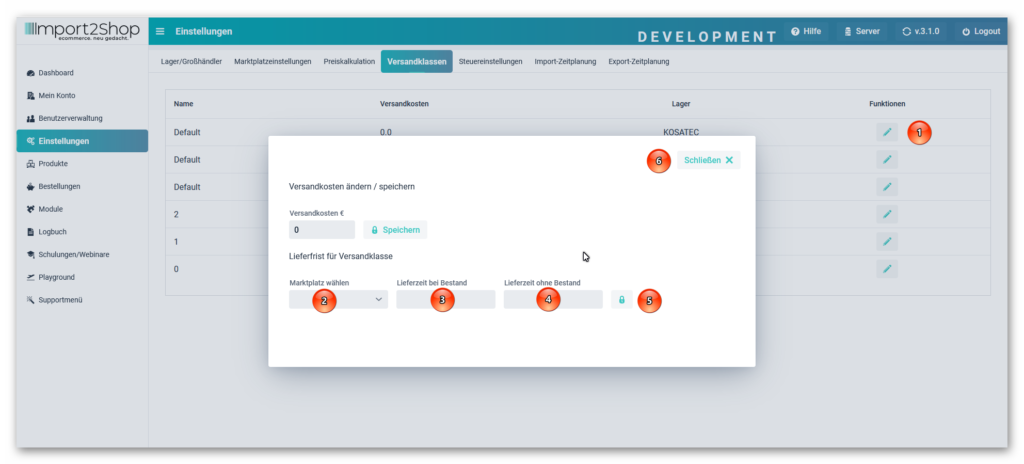
Create / edit shipping classes delivery times
- Pen button: A pop-up window opens to store / edit the delivery times for the selected shipping class for the respective shop system.
- Select marketplace: Select your shop system
- Delivery time for stocks: Store the ID of the desired delivery time for the shipping class for stocks depending on the shop system (see at the end of the list).
Delivery time with no stock: Store the desired delivery time of the shipping class with no stock depending on the shop system as follows:
– Gambio: See point 3.
– WooCommerce: See point 3.
– Shopware: See point 3.
– Shopware 6: See point 3.
– Shopify: See point 3.- Save button: Save saved settings.
- Close button: close the pop-up window.
Delivery time Gambio
You need the ID of the delivery time from your shop. You can see this in the browser line when you call up the desired delivery time in your Gambio backend.
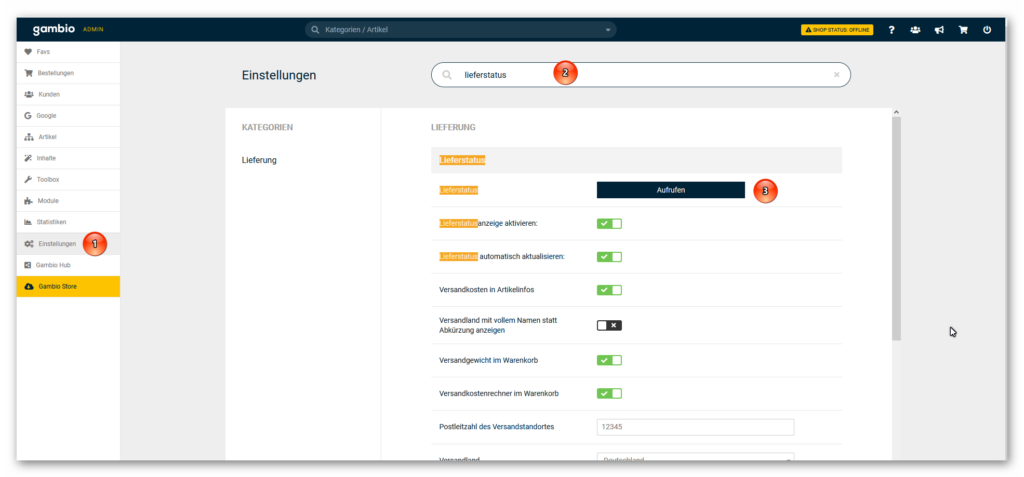
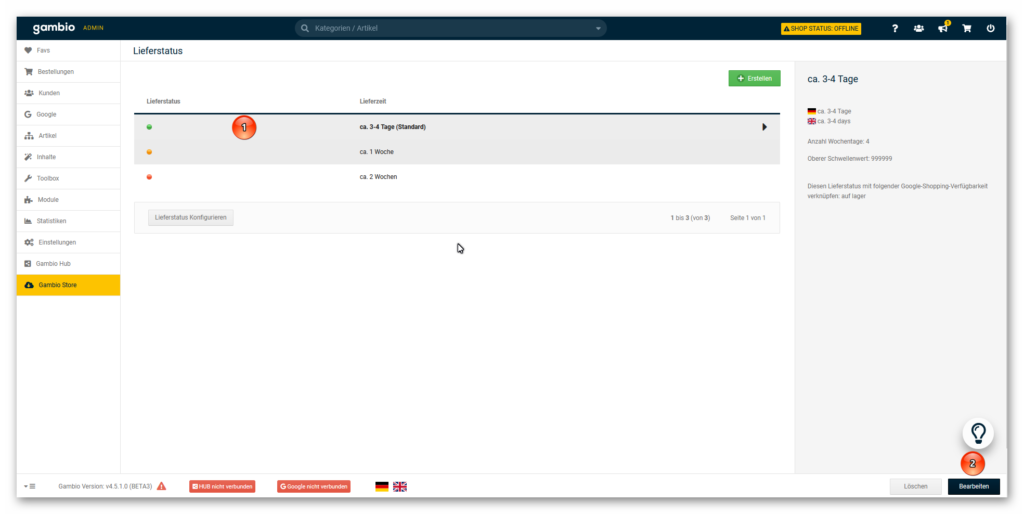
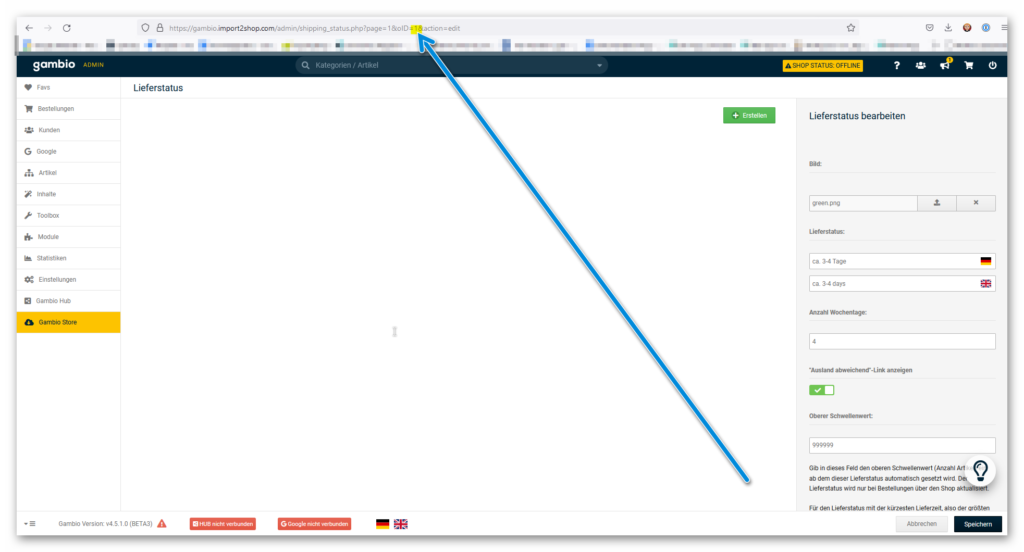
Please only enter the number.
Delivery time WooCommerce
You need the ID of the delivery time from your shop. You can see this in the browser line when you call up the desired delivery time in your WooCommerce backend.
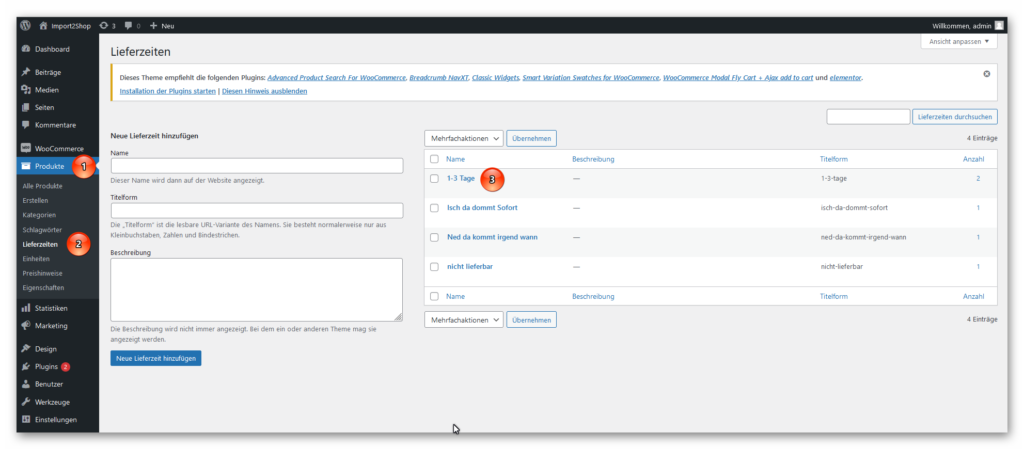
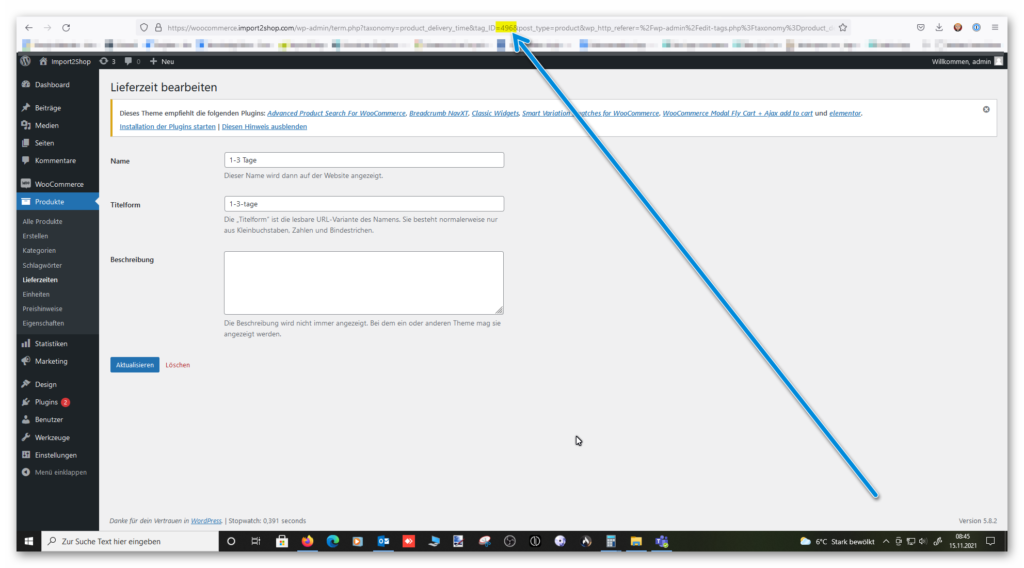
Please only enter the number.
Delivery time Shopware 5
You can enter any text of your choice.
Delivery time Shopware 6
You need the ID of the delivery time from your shop. You can see this in the browser line when you call up the desired delivery time in your Shopware 6 backend
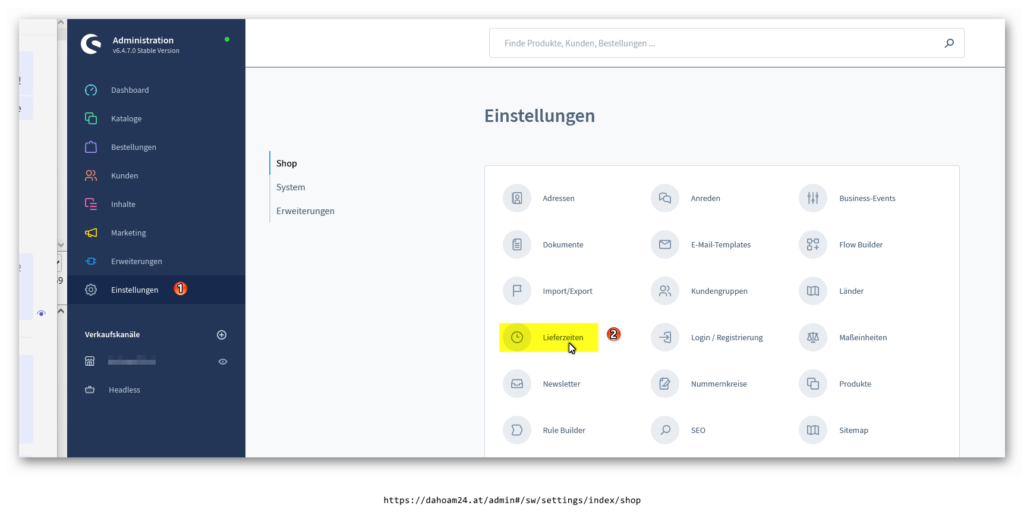
Shopware 6 delivery times
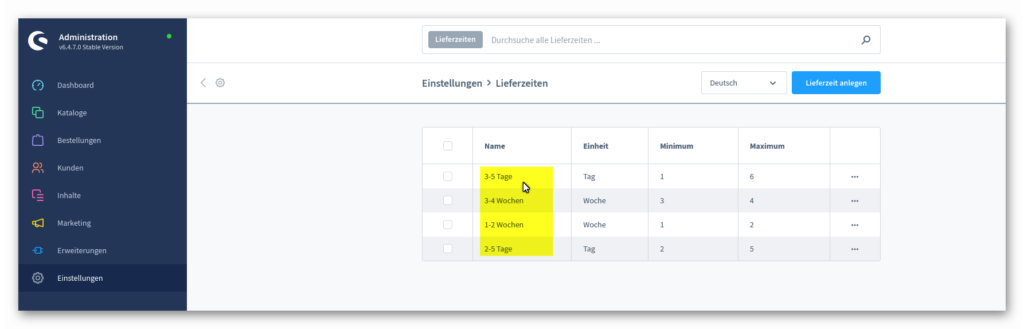
Overview delivery times Shopware 6
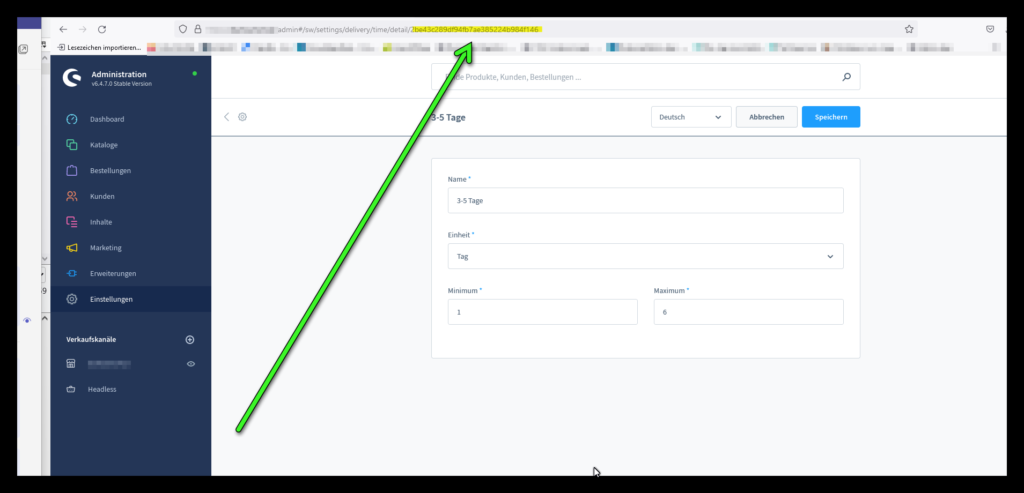
ID delivery time Shopware 6
Delivery time Shopify
Shopify doesn’t support multiple delivery times, so Shopify doesn’t use this feature.



