Hilfe-Center
Import scheduling
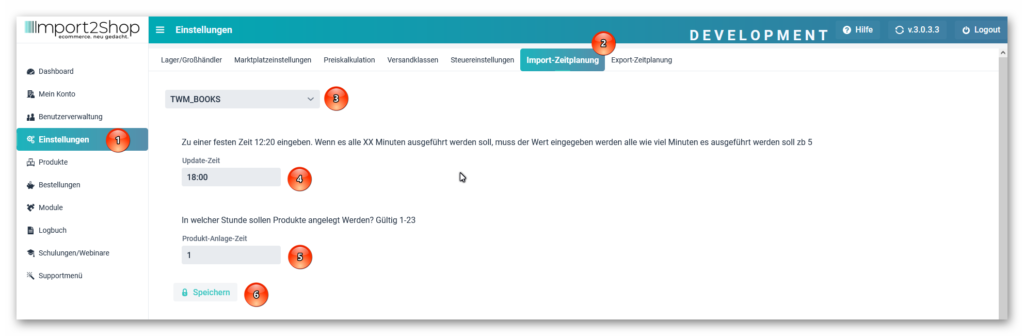
- Ideas
- Navigate to Import Scheduling
- Select wholesale / warehouse.
- Update – Time: Here you specify the times for the import of the selected wholesaler.
Fixed time: Example 12:15, enter 12:15 (HH:MM separated by a colon). The import then starts once a day at 12:15.
Minute interval: Example every 15 minutes, enter the number 15 for this. The import then starts every 15 minutes. - Product – Plant – Time: Here you specify the times for the import of the selected wholesaler.
Fixed time: Example, you enter a 1 here. Then the import always starts at hour 1 (1 o’clock) of the day - Save button: Use this to save your desired settings.
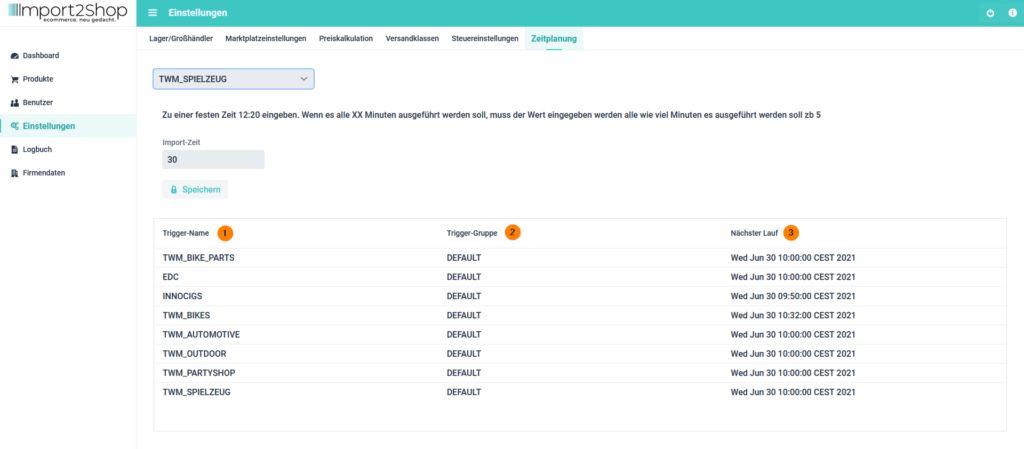
- Trigger Name: Shows the wholesaler for which the scheduling has been set up.
- Trigger group: Shows the scheduling group (relevant for our support).
- Next Run: Displays the date and time of the next import.
Change import update times
- Select the desired wholesaler.
- Your previous schedule is now in the import time field.
- You can now edit them.
- Save your changes with the save button.



