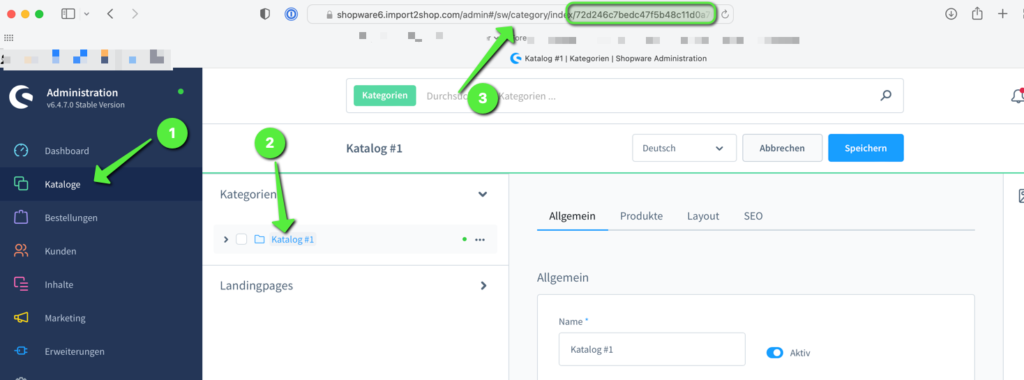-
Manual
Shopware 6 app connection
Shopware 6 uses the API access method via Access Token. That means we authenticate and at Shopware6 with the app login data that you store in the app and receive an access token. This access token is valid for 10 minutes and is automatically renewed by the app once it has expired.
Extend Shopware 6 access token
Tip: You can make the access token valid for longer if you host the shop yourself. This speeds up imports. To do this, proceed as follows:
Open the following file via FTP:
vendor/shopware/core/Framework/Api/EventListener/Authentication/ ApiAuthenticationListener.php
- Download the file and create a backup of the file
- Search the file for:
$tenMinuteInterval
- Search the file for:
Change the value between the inverted commas so that the line looks like this for a lifespan of 1 year
$tenMinuteInterval = new \DateInterval(‘P1Y’);Other lifetimes are:
P1Y = 1 year
P1M = 1 month
P30D= 30 days
Please enable allow_url_fopen on your server
In order for us to be able to retrieve the access token, you must create an app in Shopware and store the access data in the app. To do this, proceed as follows.
Create Shopware 6 app

- Login Shopware 6 backend
- Open the “Integrations” setting
- Click on “Create integration.”
- The following entries are required
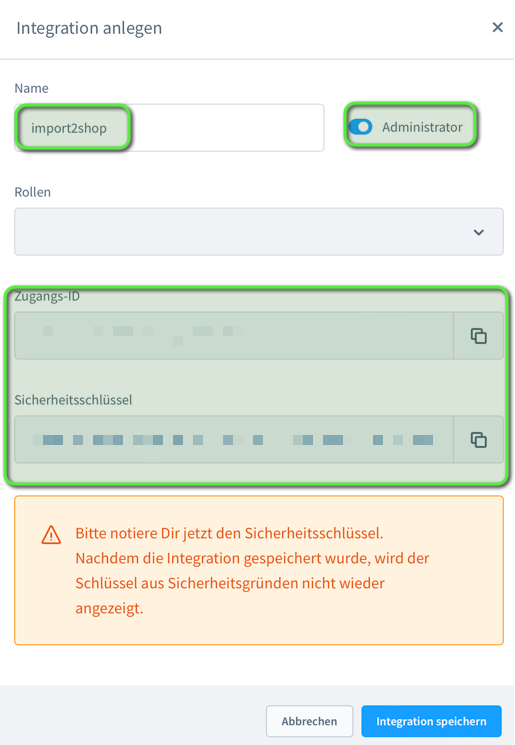
Enter the generated access ID in the app under API user. The security key is the API password.
You can find an overview of the settings in the app here: Shopware 5 and 6
Shopware 6 Sales Channel ID
Be sure to store the SalesChannel ID in the other additional settings in the app under Settings > Marketplace settings > Select MP > Additional settings > Select SalesChannel ID SW6
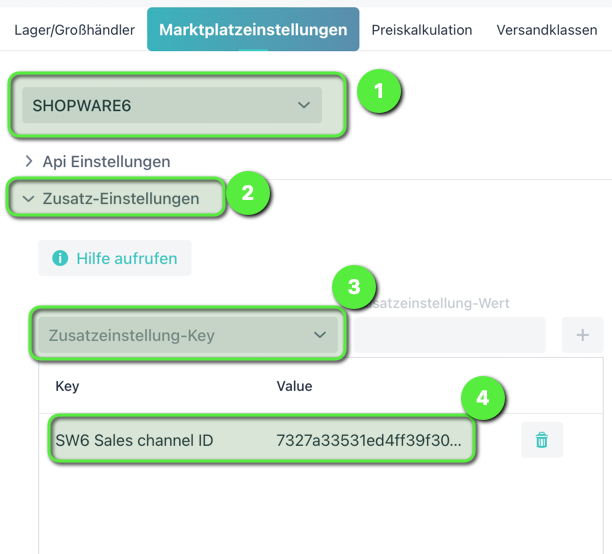
You can find the SalesChannel ID in the shopware backend in the URL when you open the sales channel:
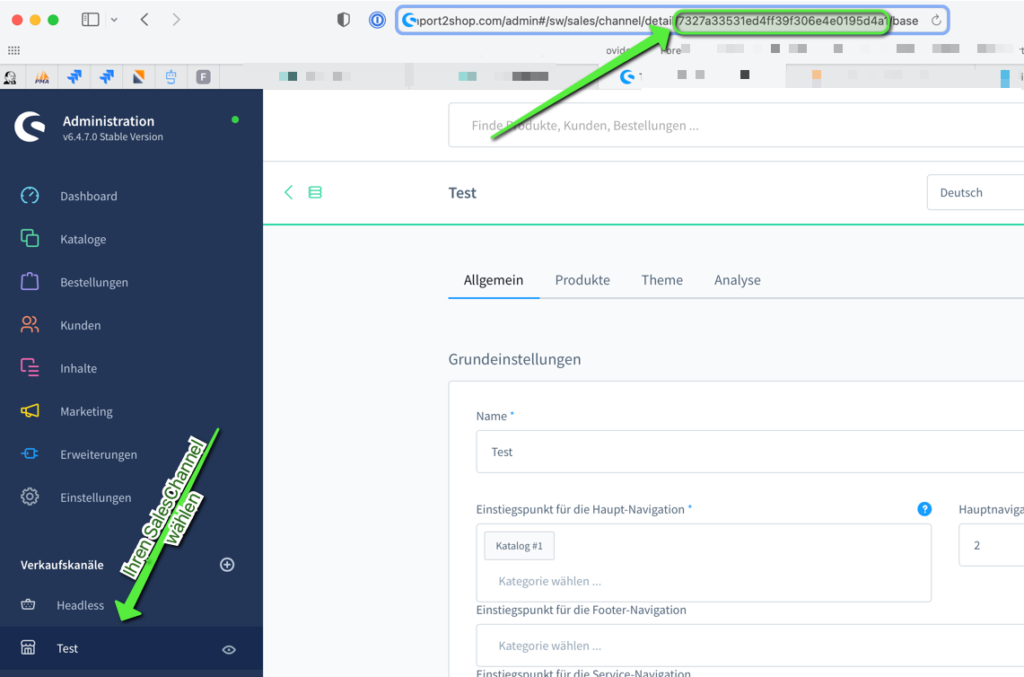
Shopware 6 root category
The root category can be found as follows.